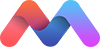There are 3 main button types described in material design. The raised button is a standard button that signify actions and seek to give depth to a mostly flat page. The floating circular action button is meant for very important functions. Flat buttons are usually used within elements that already have depth like cards or modals.
Raised
button cloudbutton cloudbutton
<a class="waves-effect waves-light btn">button</a>
<a class="waves-effect waves-light btn"><i class="material-icons left">cloud</i>button</a>
<a class="waves-effect waves-light btn"><i class="material-icons right">cloud</i>button</a>
Floating
add
<a class="btn-floating btn-large waves-effect waves-light red"><i class="material-icons">add</i></a>
Fixed Action Button
If you want a fixed floating action button, you can add multiple actions that will appear on hover. Our demo is in the bottom righthand corner of the page.
<div class="fixed-action-btn">
<a class="btn-floating btn-large red">
<i class="large material-icons">mode_edit</i>
</a>
<ul>
<li><a class="btn-floating red"><i class="material-icons">insert_chart</i></a></li>
<li><a class="btn-floating yellow darken-1"><i class="material-icons">format_quote</i></a></li>
<li><a class="btn-floating green"><i class="material-icons">publish</i></a></li>
<li><a class="btn-floating blue"><i class="material-icons">attach_file</i></a></li>
</ul>
</div>
You can also open and close the Fixed Action Button Menu programatically.
$('.fixed-action-btn').openFAB();
$('.fixed-action-btn').closeFAB();
$('.fixed-action-btn.toolbar').openToolbar();
$('.fixed-action-btn.toolbar').closeToolbar();
Horizontal FAB
Creating a horizontal FAB is easy! Just add the class horizontal to the FAB.
<div class="fixed-action-btn horizontal">
<a class="btn-floating btn-large red">
<i class="large material-icons">mode_edit</i>
</a>
<ul>
<li><a class="btn-floating red"><i class="material-icons">insert_chart</i></a></li>
<li><a class="btn-floating yellow darken-1"><i class="material-icons">format_quote</i></a></li>
<li><a class="btn-floating green"><i class="material-icons">publish</i></a></li>
<li><a class="btn-floating blue"><i class="material-icons">attach_file</i></a></li>
</ul>
</div>
Click-only FAB
If you want to disable the hover behaviour, and instead toggle the FAB menu when the user clicks on the large button (works great on mobile!), just add the click-to-toggle class to the FAB.
<div class="fixed-action-btn horizontal click-to-toggle">
<a class="btn-floating btn-large red">
<i class="material-icons">menu</i>
</a>
<ul>
<li><a class="btn-floating red"><i class="material-icons">insert_chart</i></a></li>
<li><a class="btn-floating yellow darken-1"><i class="material-icons">format_quote</i></a></li>
<li><a class="btn-floating green"><i class="material-icons">publish</i></a></li>
<li><a class="btn-floating blue"><i class="material-icons">attach_file</i></a></li>
</ul>
</div>
FAB to Toolbar
Instead of displaying individual button options, you can transition your FAB into a toolbar on click. Just add the toolbar class to the FAB.
<div class="fixed-action-btn toolbar">
<a class="btn-floating btn-large red">
<i class="large material-icons">mode_edit</i>
</a>
<ul>
<li class="waves-effect waves-light"><a href="#!"><i class="material-icons">insert_chart</i></a></li>
<li class="waves-effect waves-light"><a href="#!"><i class="material-icons">format_quote</i></a></li>
<li class="waves-effect waves-light"><a href="#!"><i class="material-icons">publish</i></a></li>
<li class="waves-effect waves-light"><a href="#!"><i class="material-icons">attach_file</i></a></li>
</ul>
</div>
Flat
Flat buttons are used to reduce excessive layering. For example, flat buttons are usually used for actions within a card or modal so there aren't too many overlapping shadows.
Button
<a class="waves-effect waves-teal btn-flat">Button</a>
Submit Button
When you use a button to submit a form, instead of using a input tag, use a button tag with a type submit
<button class="btn waves-effect waves-light" type="submit" name="action">Submit
<i class="material-icons right">send</i>
</button>
Large
This button has a larger height for buttons that need more attention.
Button cloudbutton cloudbutton
<a class="waves-effect waves-light btn-large">Button</a>
<a class="waves-effect waves-light btn-large"><i class="material-icons left">cloud</i>button</a>
<a class="waves-effect waves-light btn-large"><i class="material-icons right">cloud</i>button</a>